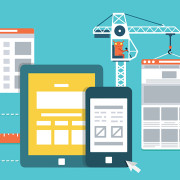Web Analytics Basics (Or, Google and Everyone Else)
Introduction
Just so we are all on the same page (no pun intended), let’s start off with a formal definition of web analytics: “Web Analytics is the measurement, collection, analysis and reporting of web data for purposes of understanding and optimizing web usage.”
The source for that little tidbit: WAA Standards Committee. “Web Analytics Definitions.” Washington DC: Web Analytics Association (2008).
For our purposes, “understanding and optimizing” web analytics translates into marketing and research, as well as tracking eBlasts, on-line ad campaigns, surveys, landing pages and much more. To begin this short journey, let’s review a bit of web analytics history:
The Pre-Google Analytics World
Without getting too technical, here goes: In ancient, pre-Google Analytics times (before 2005) there were open-source web-reporting tools that parsed and analyzed website server log files. Essentially, they were (and often still are) features included in the control panel or “back-end” administration sections of websites. Among them are:
- AWStats analyze data from Internet services such as web, streaming media, mail, and FTP servers. As mentioned above, AWStats parse and analyze server log files, producing HTML reports. Data is visually presented within reports in simple tables and bar graphs.
- Analog is a free web log analysis computer program that runs under Windows, Mac OS, Linux, and most Unix-like operating systems. It offers reporting options for a technical audience. Analog does not support the concept of a visitor – an option much-desired for business analysis.
- Webalizer is an application that generates web pages of analysis – also from access and usage logs. It is one of the most commonly-used web server administration tools. Statistics commonly reported by Webalizer include hits, visits, referrers, the visitors’ countries and the amount of data downloaded. Statistics can be viewed in graphic form and presented in different time frames, such as by day, hour or month.
Hits! I was waiting for that dirty word to come up. We now must take a minor detour into a major pet peeve: One of the worst and misleading metrics ever conceived for website tracking is “hits” – hands down. Why? Because clients tend to think “hits” on their website equate to visits or views. They don’t.
Here is the short version: let’s say a single page on your website has 10 photos or 10 separate graphic elements – or a combination of both. If one person visits that page, it counts as 10 “hits”. Basically, everything “seen” on the page counts as a hit. You can see how that can skew data! Clients see hundreds of thousands of “hits”, but it really only equates to tens of thousands of actual visits. End of rant.
All of the above programs provided good, solid information – but each had significant gaps in their reporting and NONE of the information was presented nicely. The reports were not (and are still not) pleasing to look at, to say the least. (The 1950’s called; they want their reports back.)
Google Analytics: The Big Dog Basics
There are other solid website tracking programs available, but as we have said before, currently it’s Google’s World – we just live in it. Besides: Who is going to argue with Google results? It’s pretty much the gold standard for better or worse.
Google Analytics IS a very powerful web analysis tool that will help you understand and improve the engagement, sales and metrics outcomes for your online marketing efforts. This isn’t your “grandfather’s” analytics. The types of information and ways you can track and filter it and are staggering. It also has features to help you track and evaluate the monetary values of traffic, actual sales outcomes and interactions related to real product data.
You can even see how many visitors are on your site in real time, what pages they are on and more. (For any Harry Potter fans out there it’s kind of like the Marauders Map from the third installment of the series.) It’s a really cool feature.
So how does it work?
Unlike the control panel or web server-based programs discussed above, Google Analytics tracks website data via a tracking code or “script” inserted in the unseen meta tag header of each web page you want to track. This is important. If a website consists of a home page and five sub-pages, all six pages must have the tracking code installed if all six are to be tracked by Google Analytics.
In WordPress and other website templates, there are Google Analytics plug-ins that will populate your tracking code into every page automatically – which is quite nice for websites with lots of pages.
So how do you get a tracking code? After you set up a Google Analytics account for a website, the tracking code is generated. Then, you copy the code (be sure to grab all of it) and either send it off to your webmaster and mix a proper martini, (preferred method) or open Dreamweaver, WordPress, etc. and insert the code in to the web page headers. This requires some software and a bit of web savvy, but it is doable – it’s not webmaster-level stuff.
Once the code is in place, Google will start tracking you web pages within 24 hours. Whoohoo!
Linking to Social Media
In the Google Analytics console you can activate important functions. One of the most important and easiest settings is the Social Settings which “tells” Google analytics where your social media pages are, and specifically tracks them. In Social Settings you can easily enter the URLs for your Facebook, Twitter, YouTube, Instagram and other pages to view how much traffic comes to your website via social media.
Dashboards and Reports
Now that your site is being tracked it’s time to begin exploring Dashboards and Reporting in your Google Analytics Console. These functions allow you to see tracked data and have various settings you can adjust with dashboard widgets, custom reports, date range variation, etc.
There are literally countless ways to set-up tracking or pull reports for any date range on-the-fly.
What you should focus on depends on the nature of your website’s business and your specific marketing objectives. Our advice is to start on the left-hand side of the console and open and review each report one at a time to see what information is available.
Generally, as a bare minimum you should be checking the following Google Analytics statistics on a regular basis:
Audience Overview:
Shows total number of sessions, users, page views, average session duration and moreEngagement:
Breaks down session duration timesFrequency and Recency:
Breaks down session visitor countsMobile Overview:
Sorts mobile, tablet and desktop sessions, as well as types of devices usedNew vs. Returning Visitors:
Compares new and returning visitorsOrganic Search Traffic
Lists key words and phrases typed into search enginesPages:
Lists the top pages visited, visitor counts and moreReferral Traffic:
Ranks websites that have referred visitors to your website
Unlike the old-school web reports, in Google Analytics, NICE LOOKING data and reports can be exported into spreadsheets or PDF’s and shared via email or stored reports. You can even have web reports automatically generated and emailed to yourself or others on a specific day and time.
Lather. Rinse. Repeat.
Using Google Analytics is a dynamic process and is always a work in progress – especially at the more advanced levels. It can work in sync with your SEO efforts, webmaster tools, call-to-action comments and subscriptions – and other tools that provide information about your website and user interaction.
Naturally, Google provides numerous tutorials to help you along as you learn. It can be a bit daunting but well worth the effort.
Wrap-Up
If you get it, but just don’t have the time to mess with it, Total Spectrum has the answer. We can set-up and manage your Google Analytics accounts and provide regular reports custom-tailored for your organization. Call us at 714.637.3600 and speak to one of our web experts. They have the knowledge and experience that deliver the results you require.