How to Effectively Deploy Your Finished Video Production (Or what the heck do I do with it now?)
Introduction: Now What?
OK, so you have completed your short, attention-grabbing 1 to 3 minute video production as outlined in How to Concept and Executive Produce a Short, Effective Video Production. What are the next steps? In this short article we will review various video formats, applications and tips on how to maximize the impact of your video.
Video Formats
As we mentioned in the above-referenced article, you should have requested that your finished video be delivered in different formats for different uses and playback systems. We recommend:
- DVD (Standard or Blu-Ray)
- High Definition (HD) .mp4 Video (for Mac/PC)
- High Definition (HD) Windows Media File (Generally for PC)
Let’s briefly examine each format:
DVD (Standard and Blu-Ray)
For years DVDs were the preferred method of delivery and dissemination of marketing video content, as they were a vast improvement over VHS tapes and were the state-of-the-art in the pre-YouTube era. Although their use is tapering off in the marketing world they are still commonly used in mailers and in connection with TV commercials such as spots for reverse mortgage companies (“Call Now for Our Free DVD”).
A quick technical overview: pre-or non-Blu-Ray DVDs are in Standard Definition (SD) as opposed to High Definition (HD). The native dimensions of an SD DVD “picture” are 720 x 480 pixels. Those pixels are enlarged depending on the size of the TV screen. If you play an SD DVD on a really large screen, it will “pixelate” which means the pixels will become noticeable and elements in the picture will appear “jagged” and not look so hot.
Blu-Ray DVD on the other hand is a High Definition (HD) format with native dimensions of 1920 x 1080 pixels – which is a heck of a lot larger than the 720 x 480 SD video format. Since there is a lot more to “work with” in HD, it looks far superior and sharper to SD on any size screen – large or small. Bitrate plays a big part as well. An SD DVD bitrate is usually around 6,000 – 9,000kbps, where a Blu-Ray DVD is 12,000 – 18,000kbps and up.
There is more to it, but those are the basics of DVD formats and resolution. The moral of this DVD technology tangent: Keep in mind the possible end uses of your DVD. If it’s going to be played on small to mid-sized screens, then an SD DVD is just fine. If it’s going to be played on a large screen at a big conference, then it’s Blu-Ray all the way!
High Definition (HD) .mp4 Video
In today’s video world, the .mp4 is becoming the most-used and flexible video format. It’s compatible with most media players in Macs or PCs, as well as iPad and other tablets. Some older Windows players won’t play mp4s, but that situation can often be remedied with a quick player or codec update. The file sizes are reasonable and good for uploads, and the picture quality is great. (…If properly rendered, of course..)
High Definition (HD) Windows Media File (.wmv)
Windows Media Files (.wmv) are similar to mp4 video files in that the file sizes and picture quality are roughly the same. The main difference is that .wmv files are the the PC “standard”, and will play on any PC pretty much flawlessly. Very reliable. On the flip side, sometimes Mac video players won’t play .wmv files or require an update or a plug-in.
So really, the whole point of multi-format delivery from your video producer is to cover your Mac, PC and DVD bases – which will give you the options you need for any playback scenario.
Video Uploads: Where and Why
A question that often comes up is: What file do I upload to YouTube or similar sites? The answer: either the HD mp4 or .wmv file described above – it doesn’t really matter as long as it’s in HD. You want to upload the highest quality video you can for optimum playback quality. This is especially important if end users decide to stream your video at full screen size through a large TV or computer monitor.
Please don’t try to upload the files on a DVD. It won’t work. (We actually had a client who tried that, but that’s another story.)
Another hot question: What’s the best place to upload and host my video for a website embed? That’s a bit more involved, so here goes:
YouTube
Everybody knows about YouTube…as far as video sharing websites are concerned, they are at the top of the heap – size and volume-wise. But a key advantage of YouTube may not be so obvious: In addition to hosting videos, YouTube technically is the second largest search engine on the planet next to Google, who guess what? Happens to own YouTube. So, with rare exception, your video should probably be on YouTube, and maybe a couple of other sites as well.
The down side of YouTube is that there is a LOT of advertising, pop-ups, competing videos and general clutter. It’s kind of the New York Times Square of video sites in that regard.
Vimeo
Vimeo is a somewhat different animal as users can purchase different levels of “Premium” and “PRO” customization with fewer or no advertisements or pop-ups – thus keeping the competition from intruding on your channel or page.
Vimeo PRO accounts for business and commercial use allow additional storage, more plays, advanced analytics, third party video player support and more. Everyone except “small scale independent production companies, non-profits, and artists who want to use the Vimeo Service to showcase or promote their own creative works” must become Vimeo PRO subscribers in order to upload commercial videos or use Vimeo for their business’s video hosting needs. Sometime you just gotta pay…
Wistia
Wistia is similar to Vimeo and is often used to host training and content libraries. Wistia has also integrated closed captioning, transcripts and other tools that are growing increasingly important in the video marketing world. The Wistia interface allows for complete customization of the video player, post and pre-roll behavior of the video, and an API which allows users to make customizations to their videos, accounts, and statistics on the back end.
There are numerous other up and coming video hosting sites out there. Check several of them out to determine what will work best for your company or organization. Most of the time, we prefer YouTube for general videos and Vimeo for our website embed applications.
Descriptions and Tagging
Regardless of the where you upload your video program, it’s important that people can search for and find your work. So take advantage of the video description box and write a short description of the video. Make sure to include your website URL and contact information as well. A hyperlink to your website will be automatically created in YouTube if written in the http://www.yourcompany.com protocol.
In the admin section for each video there is also a box to add “Tags” or key words and phrases to allow search engines to index, locate and list your video in search results. Tags should include the company name, name/model number/title of the product or service, product benefits, city, county, state, etc.
eBlast Your Video
A great way crank up some video views on YouTube or other video sharing sites is to send an eBlast promoting or introducing the video to your customer email database. eBlasts should be designed with a big “Play” button prominently displayed so potential viewers can click directly through and view – unless you require a form to be filled out and submitted before accessing video content.
Trade Shows
Every company needs a video or videos playing in their trade show booth. It’s really the topic of a whole different article, but as far as format/playback is concerned there are a couple of things to consider:
The tendency is for clients to ask for a “DVD for the booth”. OK, but not always the best choice. First of all, a DVD requires hardware (a player) that has moving parts, so there is always the possibility of mechanical breakdown or failure – especially if the unit is running for days at a time. DVD’s played in laptop computers can be sketchy in general unless they are playing store-bought movie-type DVDs. This is because store-bought DVDs are “replicated” and just more reliable than one-off computer-burned “duplicated” DVDs. It’s a strange science, believe me.
A better choice: play the mp4 or .wmv version of the video on a laptop or tablet with the video file stored on a flash drive or on the computer desktop. No mechanical DVD drive to fail or stutter. Then connect the laptop or tablet to the TV monitor in the booth. Done deal.
Wrap-Up
That’s about it for this installment. As you can see, one video can be deployed and used in a number of ways to effectively promote your service, product or brand. Have questions or need help with your online video hosting? Contact Total Spectrum at 714.637.3600 and speak to one our experts. They have this stuff down.